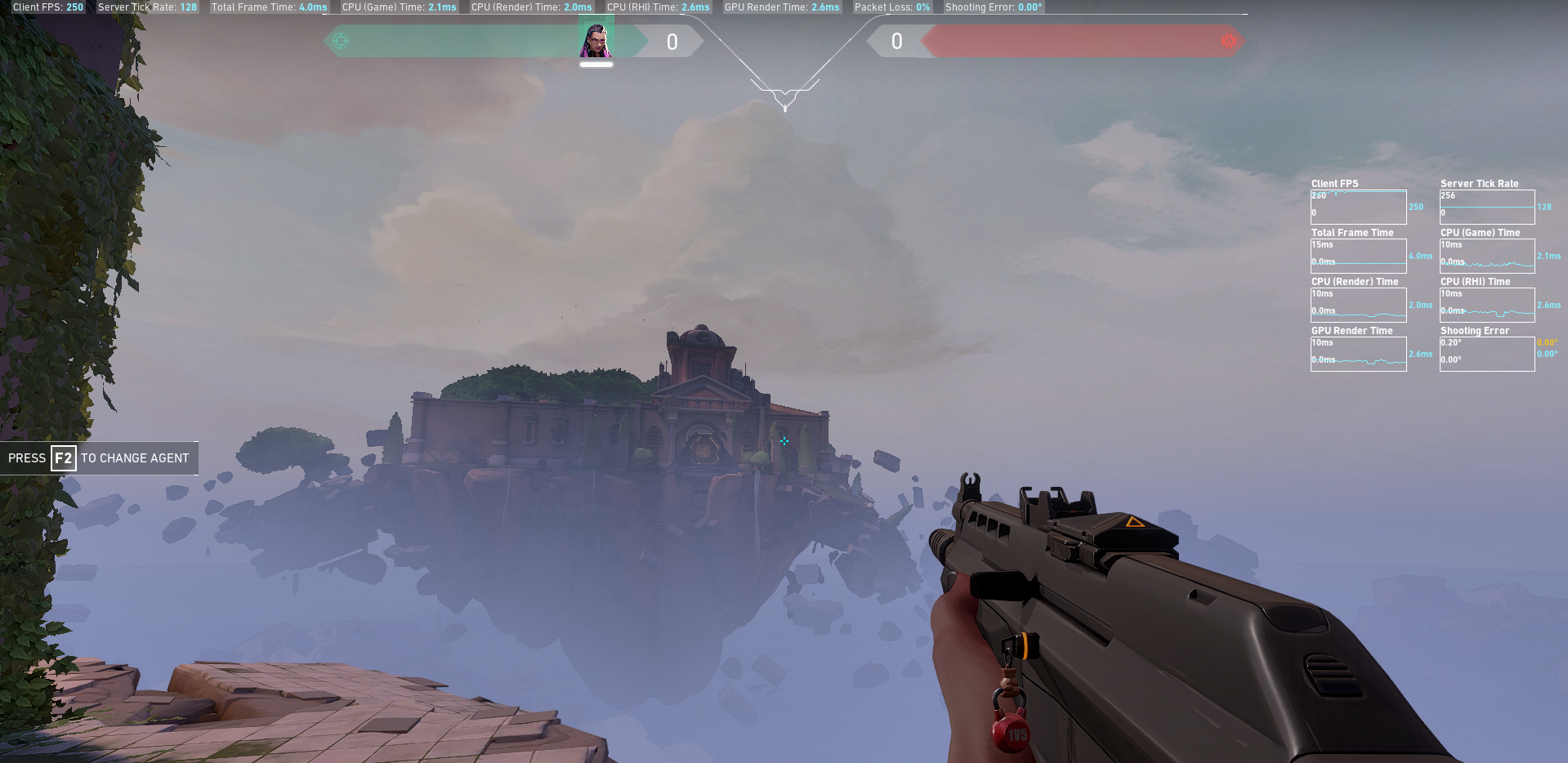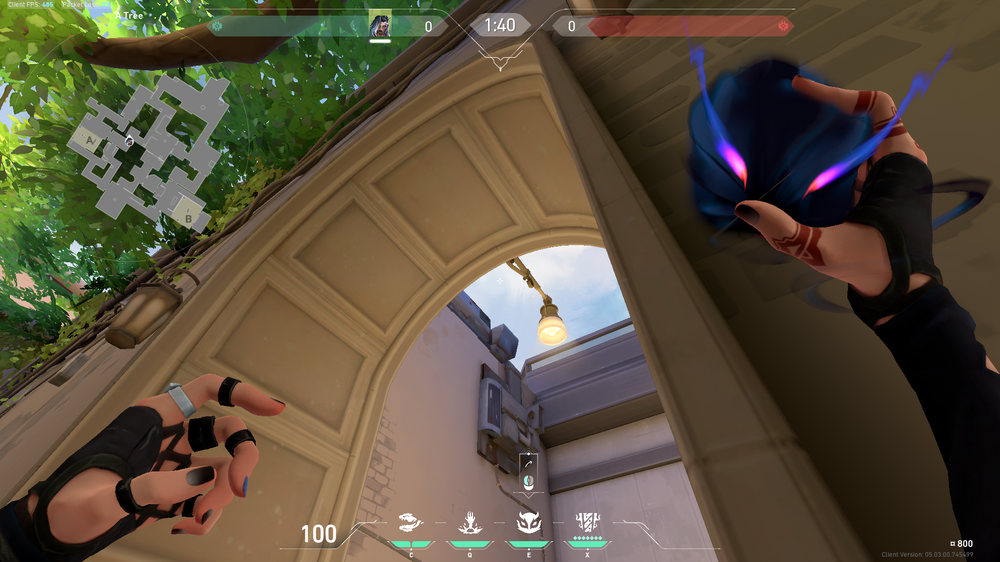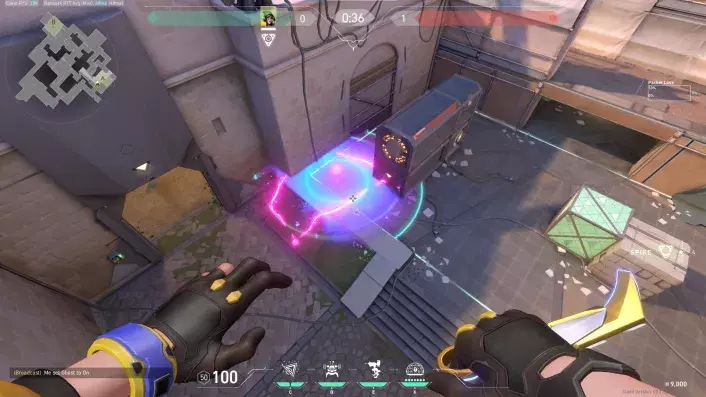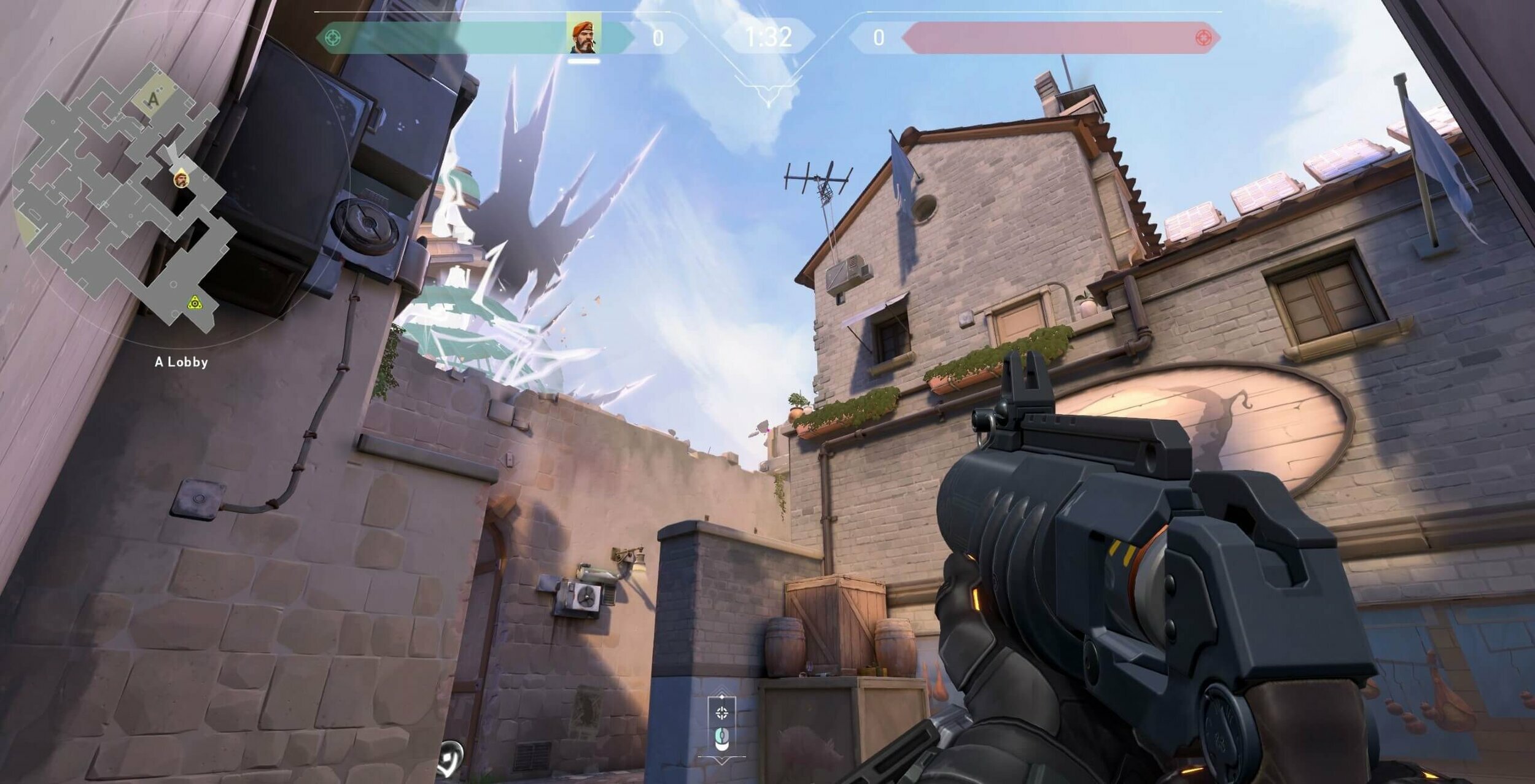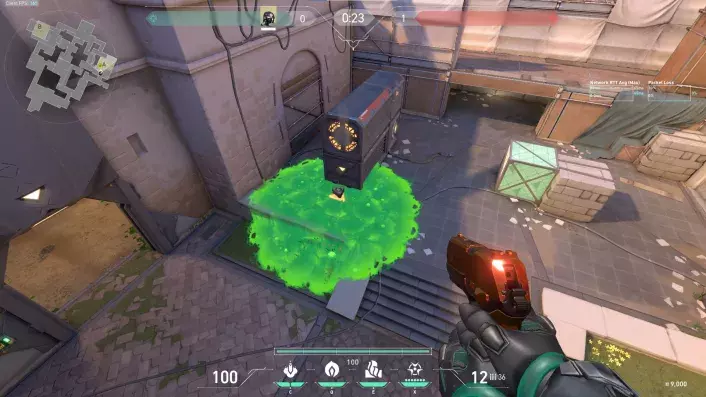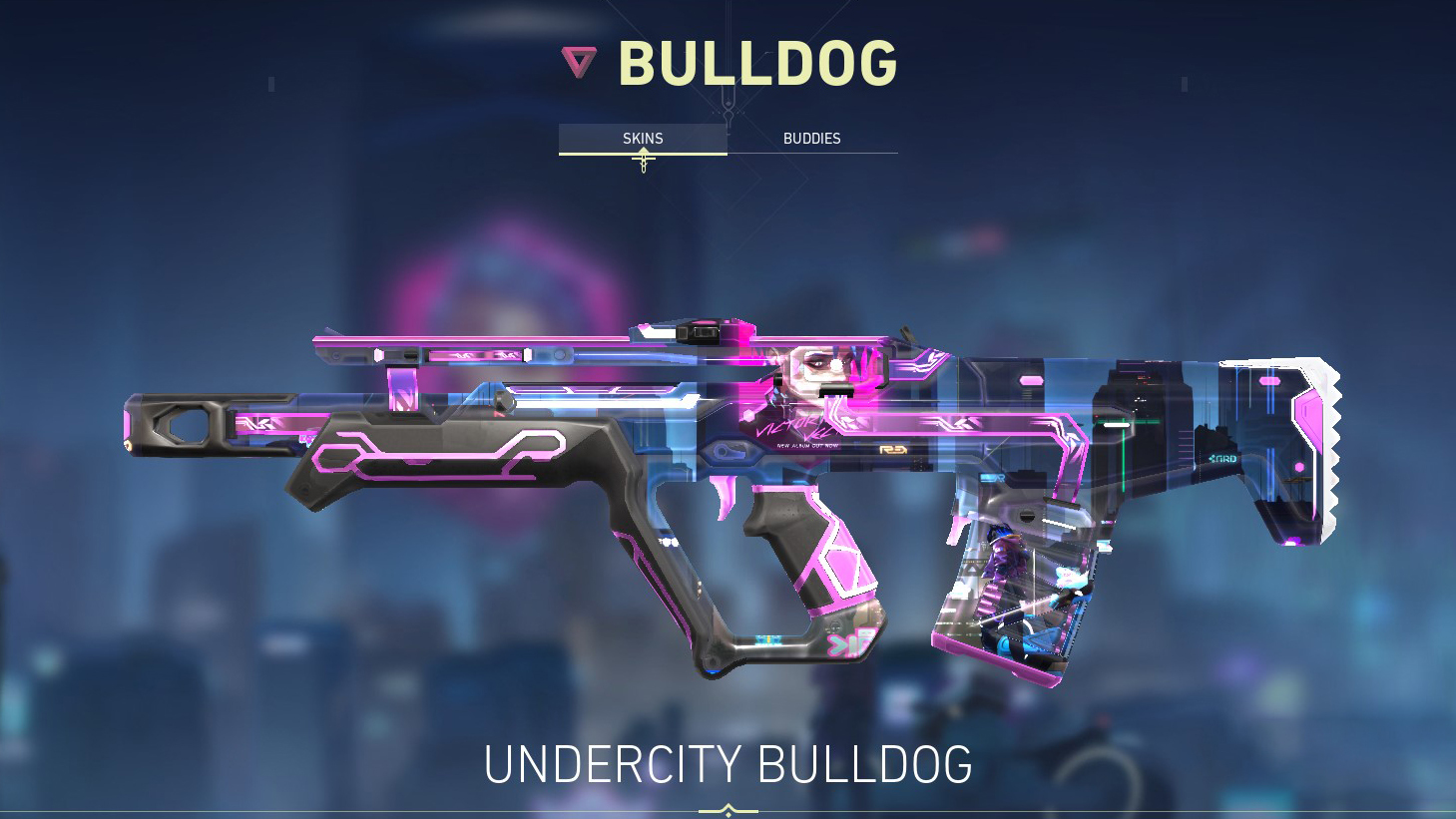This article will serve as an explanation and guide on why and how you can uncap your in-game FPS.
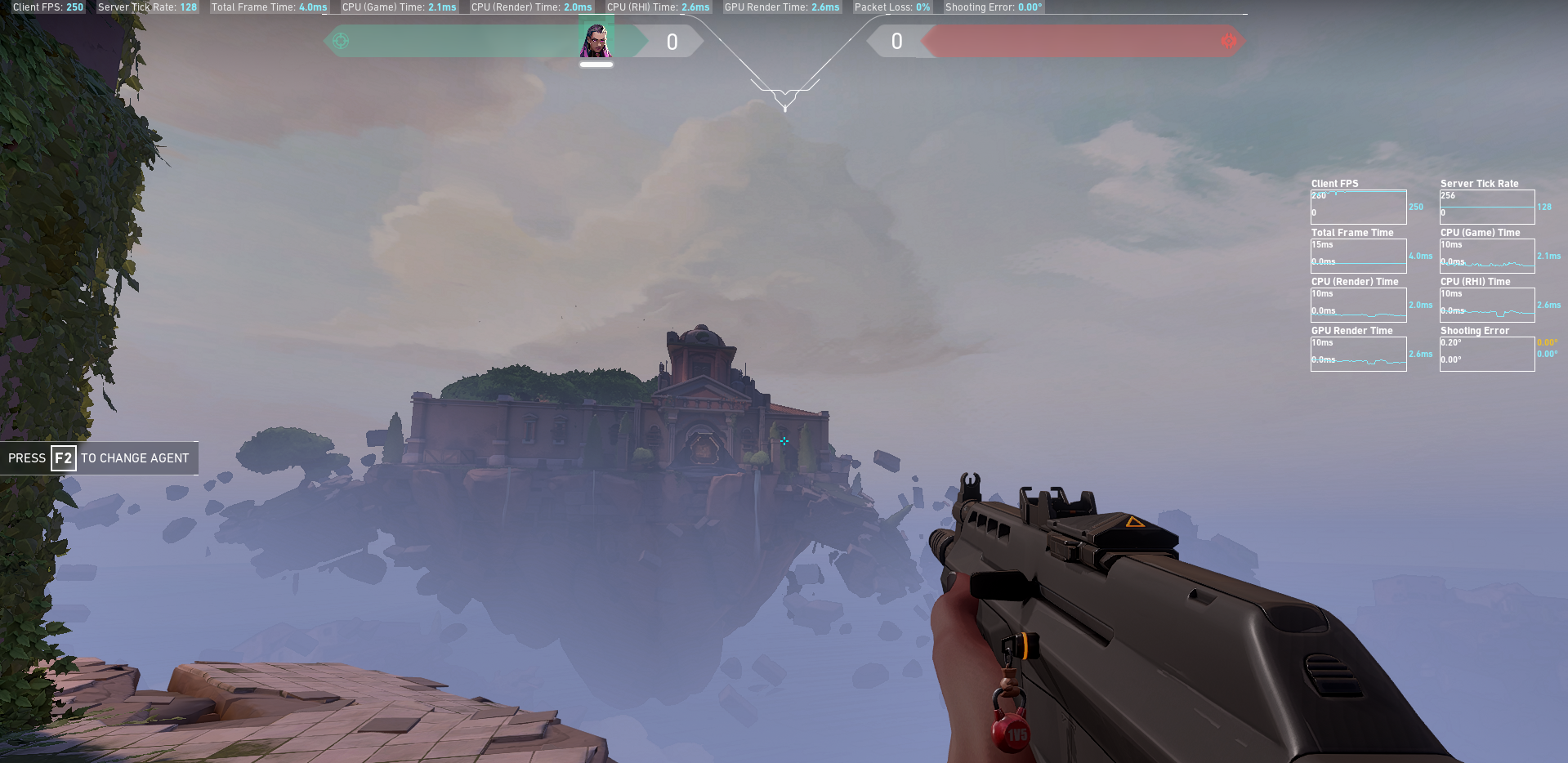
There are a lot of arguments as to why you should and should not cap your FPS at a particular value. In this article, we will explain what it will change regarding your gameplay, and how to CAP it with detailed guidance on its values.
Valorant: Higher FPS Improves Gameplay
In games where every millisecond matters Frames Per Second play a crucial role that affects your overall gameplay experience. In simple terms, FPS presents a value or number of framers that indicate how fast your "picture" on the screen will move. The greater the number the faster the screen will move and things will happen in a more realistic way.
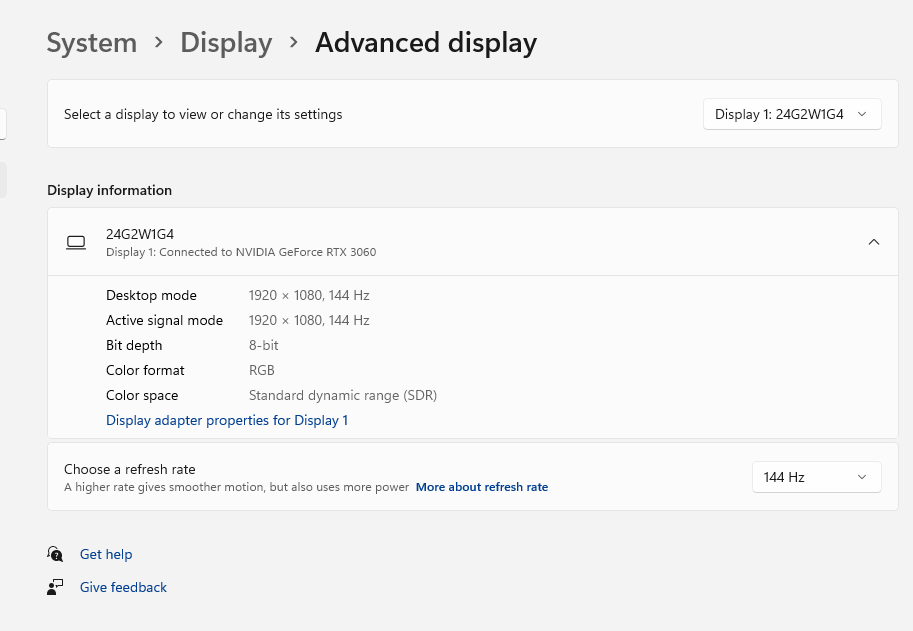
FPS is tightly connected to your Monitor and System Specifications. Games have different requirements, and if you don't know Valorant's System Specs hop on to our Valorant System Requirements & Download Size article where we tell you what are the System Requirements and current Download Size in Valorant. To cut it short, the first element that influences your FPS ingame is your Monitor, or to be more precise your Monitor's Refresh Rate.
Nowadays most gamers stick to the 144hz refresh rate as it has the best Price vs Value ratio and is the most affordable one. For games such as Valorant or its contenders CS:GO or Apex Legends this refresh rate is just about enough and will make sure your game runs smooth and fast enough.
This Refresh Rate means that regardless of what your FPS is being shown at the game, in reality, you will only be getting 144hz or lower. So, if your game shows that you have 500 FPS, but your monitor is capped at 144hz Refresh Rate any value above 144hz is just used pointlessly.
The second element are your Computer Specs. As shown in our System Req's article above you will need a certain type of gear to run Valorant at the optimal FPS Rate which in our example is 144 frames. Make sure to check out that article as we have everything in detail in terms of the PC parts that are needed for every FPS chart.
Valorant: Difference Between Capped & Uncapped FPS
Since we understand how FPS affects and works in Valorant, it's time to explain the pros and cons of your decision.
Deciding to CAP your FPS at 144 as our example above shows will:
- Your CPU/GPU won't be working at maximum capacity, saving Electricity and Temperature will be at a lower level
- Your other processes apart from Valorant will get more % of your CPU/GPU (installing games, rendering videos, etc)
- In a long-term plan, this will make your PC parts more durable as they won't be overheating or being overused
only 2 reasons to cap fps, stability (some games crash/physics break at high fps) and to prevent screen tearing, the latter only works if you maintain that FPS and it's a multiplier of your base refresh rate (say 120fps on a 60hz monitor). Leave it uncapped.
— NEB Hemmo (@NEBHemmo) October 11, 2021
In the case of uncapping your FPS you will:
- Have a slightly better graphics experience when a lot of stuff is happening in front of you (no stuttering)
- Your FPS will almost never drop below 144 so you will be gaming at your Monitors Refresh Rate constantly
- Valorant is an optimized game, so even if your FPS is uncapped it won't burn your CPU or GPU
- Those high FPS numbers are a huge flex when you are streaming your gameplay to someone else
Valorant: How To Uncap or Cap FPS
The final decision is yours, and we are here to show you how it's all done. To do any adjustments to your FPS settings you will first need to open the game as everything is changed ingame.
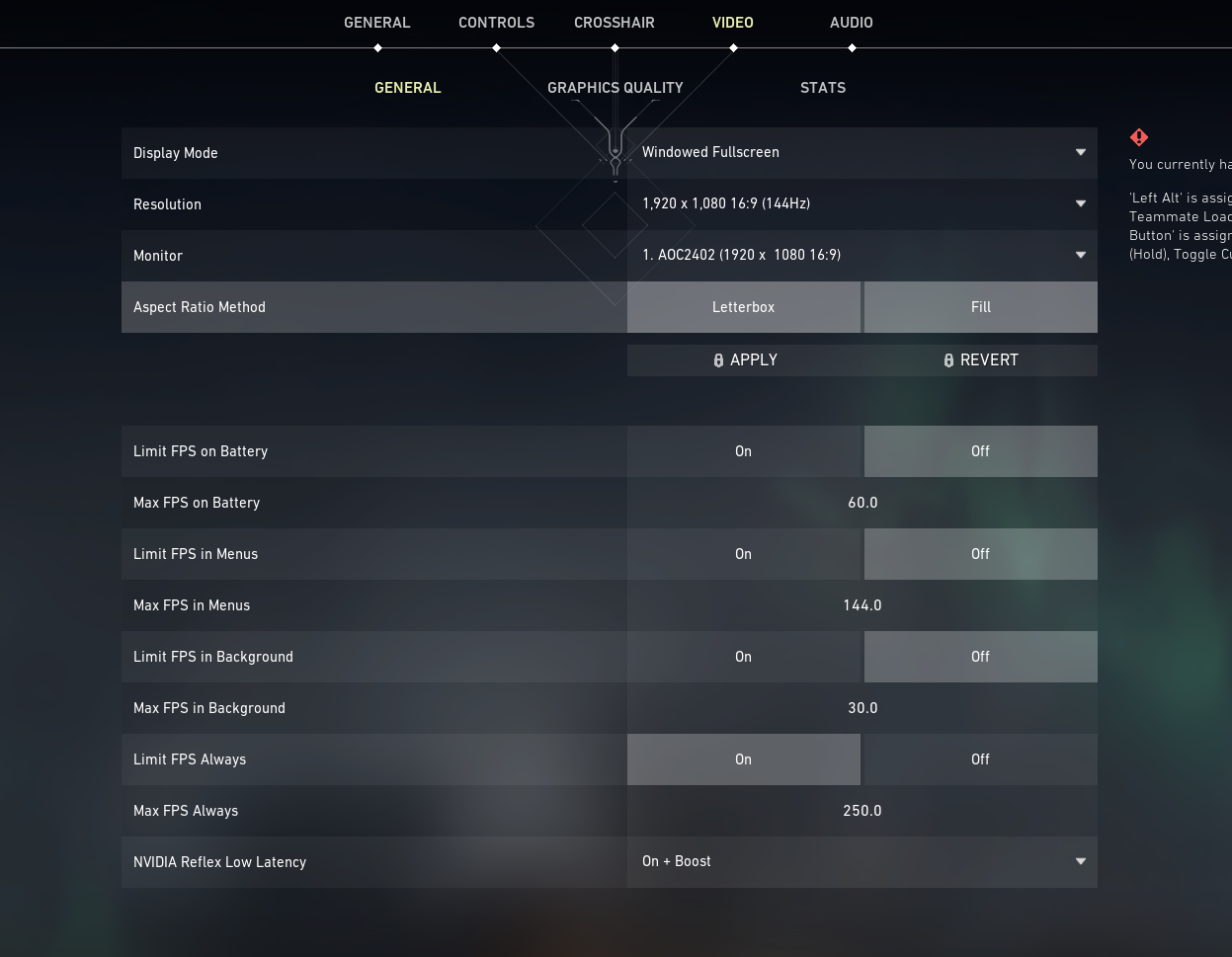
Afterward, you will:
- Open Settings (Top-Right Corner)
- Go to Video (Second to last Option on the Top side of the screen)
- In the middle, you will see a ton of options regarding your FPS, let's focus on the "Limit FPS Always" option
- Make sure it's selected on OFF, as this is the most important one.
- If you wish to completely Uncap your FPS and let it roam freely, turn off all of the "Limiting" Options in this section
This will successfully Uncap your FPS. If you wish to have more "adjusted" and customized settings, we will explain what each of them means:
- Limit FPS on Battery: If you're on a laptop, this option will Limit your FPS to a certain value when the laptop isn't charging. This will make sure to improve longevity on your battery life but also will enable you to game longer while on battery.
- Limit FPS in Menus: This option will limit your FPS while you are still in the Menu, it doesn't affect your ingame FPS or performance but lower it to a certain value, and limiting it, might make your Menu screen stutter or lag a bit.
- Limit FPS in Background: While you are alt-tabbed and this option is turned on and on a specific Value, that will be the FPS your game will be running on while your PC isn't focused on it.
- Limit FPS Always: This, together with the Battery options are the two options that actually affect your FPS while in a game. The value put here will make sure the game runs at a maximum of X value that you've put in the option.
That is all for this hopefully helpful guidance on Valorant and its FPS settings. If you loved it and want to check more, hop on to our Guide Section where we cover anything that needs a guide in Valorant!

For more content: