Valorant provides a variety of stats that showcase your PC's performance ingame. In this article we will guide you on how to show your ingame FPS while playing.

Frames per second are a determinant of how smooth your game runs. If your FPS is high you will have a fast and smooth experience while playing, and having low FPS will cause freezes and ingame lags.
The causes for ingame lags and freezes can have multiple causes, and seeing how your Internet and PC performance is going is vital in fixing your possible problems while playing. As compared to other games, Valorant offers a very in-detail performance stats display and detecting which part of your PC or Internet causes problems is very simple.
In order to see your FPS ingame this is what you need to do:
- Open Settings and head over to Video
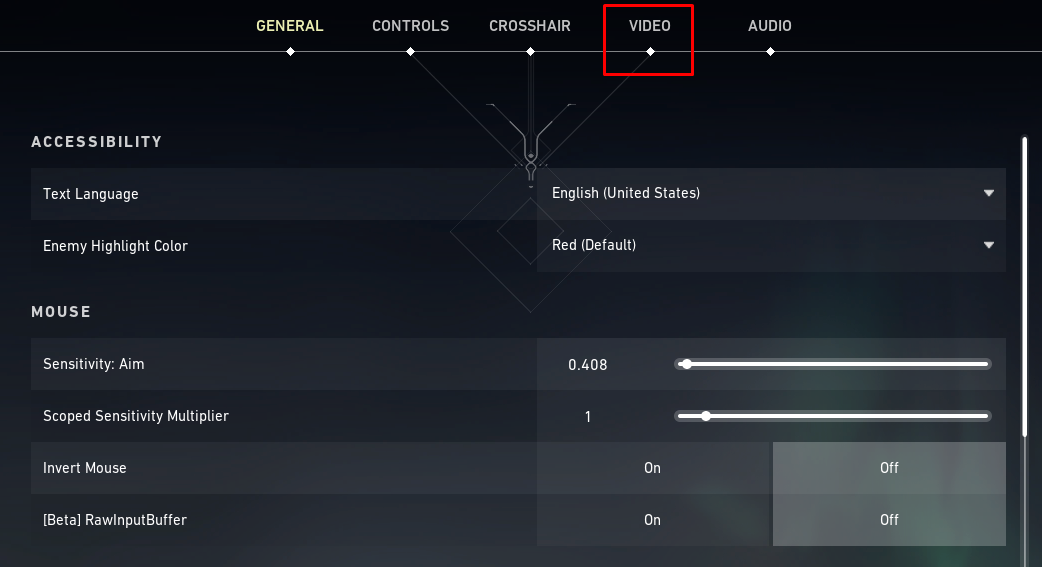
- Once you are in the Video section, select STATS
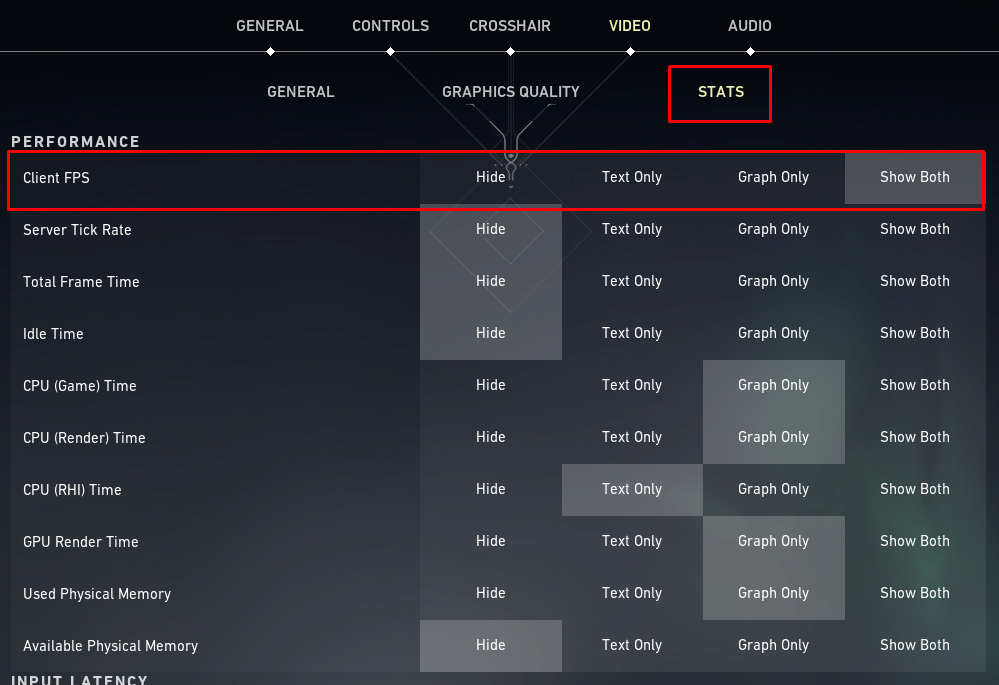
In the stats section, you can see tons of performance indicators that you can enable. The first one that says "Client FPS" is the one that once enabled will show your ingame FPS either as text only, a graph, or both depending on what your preference is.
The ones that matter the most are the Client FPS and Network RTT Avg which will show the ingame Ping. Once you have both of these enabled you will be able to detect what causes your ingame lags and will be a further indicator of what you can do to fix them.
If you're wondering how it looks like ingame, take a look at the picture below.

If this is what you see ingame as well, whoala ! You've done it! If you've just noticed that you're FPS is low make sure to check our How To Get More FPS in Valorant? article and see if there's something you can do about it.











