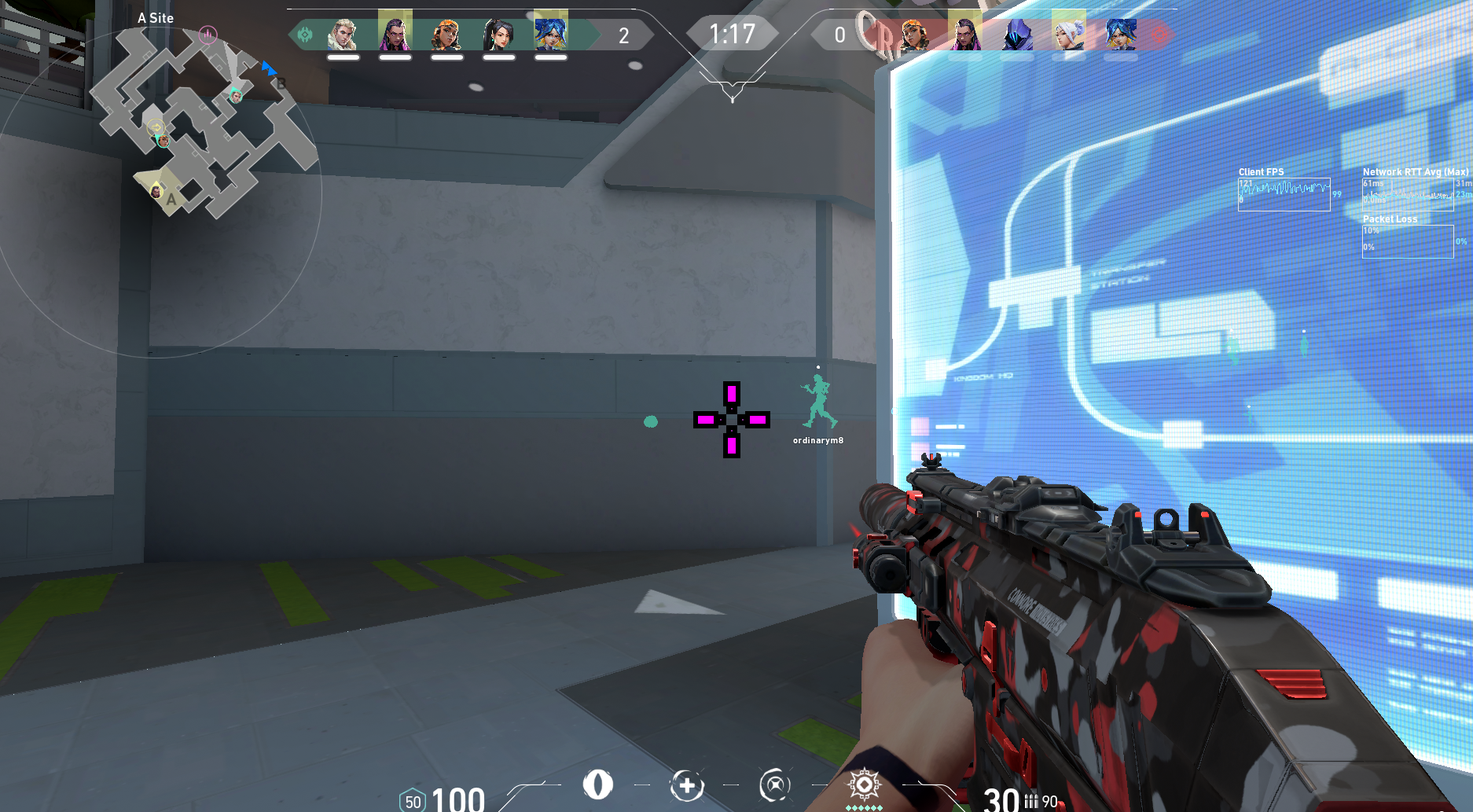Episode 4 brought us import and export crosshairs features to the game! But how to actually use it? It's easier than you think.
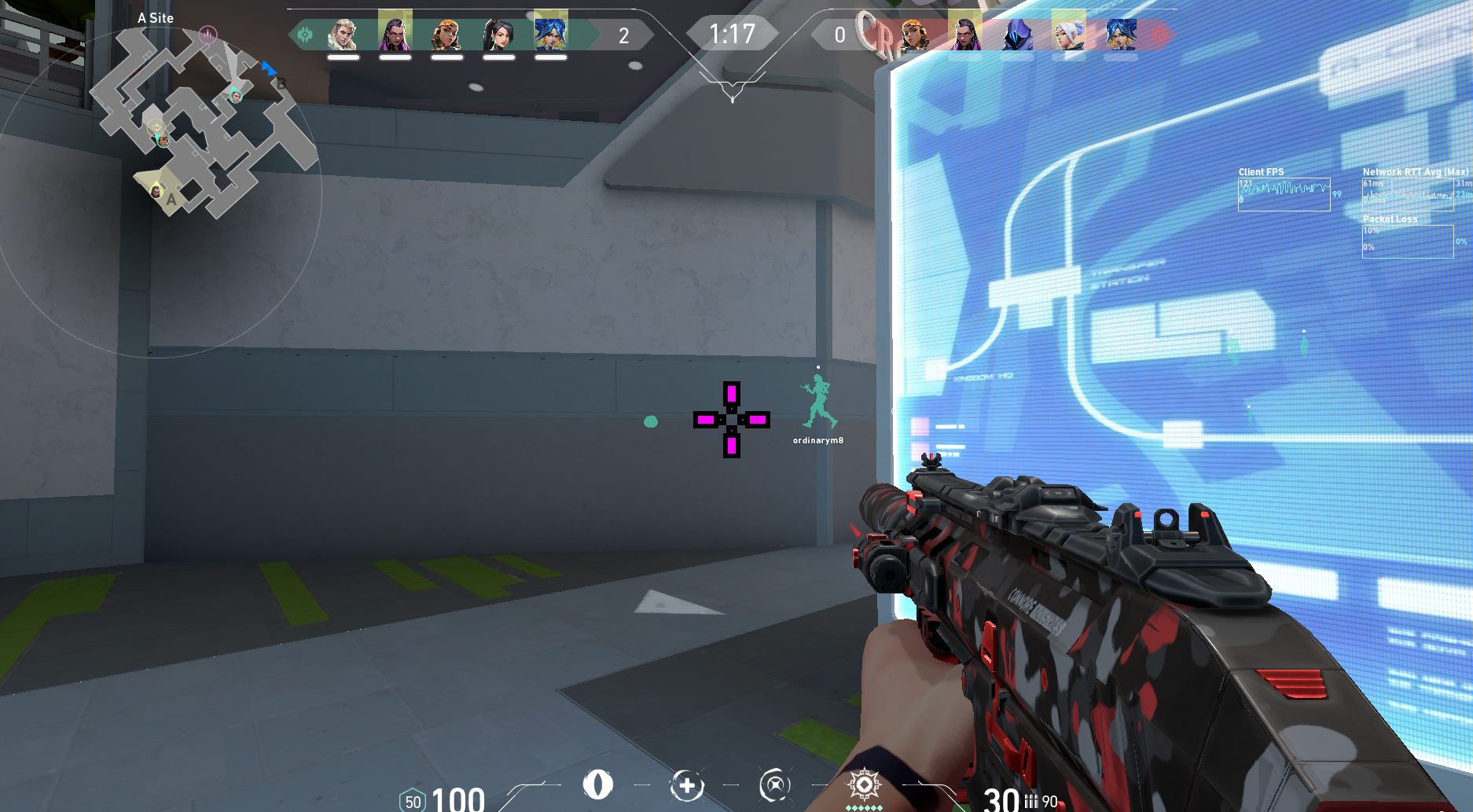
We've all heard about this feature and already know that it will be a huge game-changer in the future for importing Valorant settings. So, if you ever want to copy or give someone your crosshair, this is currently the best way to do it:
How To Export Crosshairs In Valorant
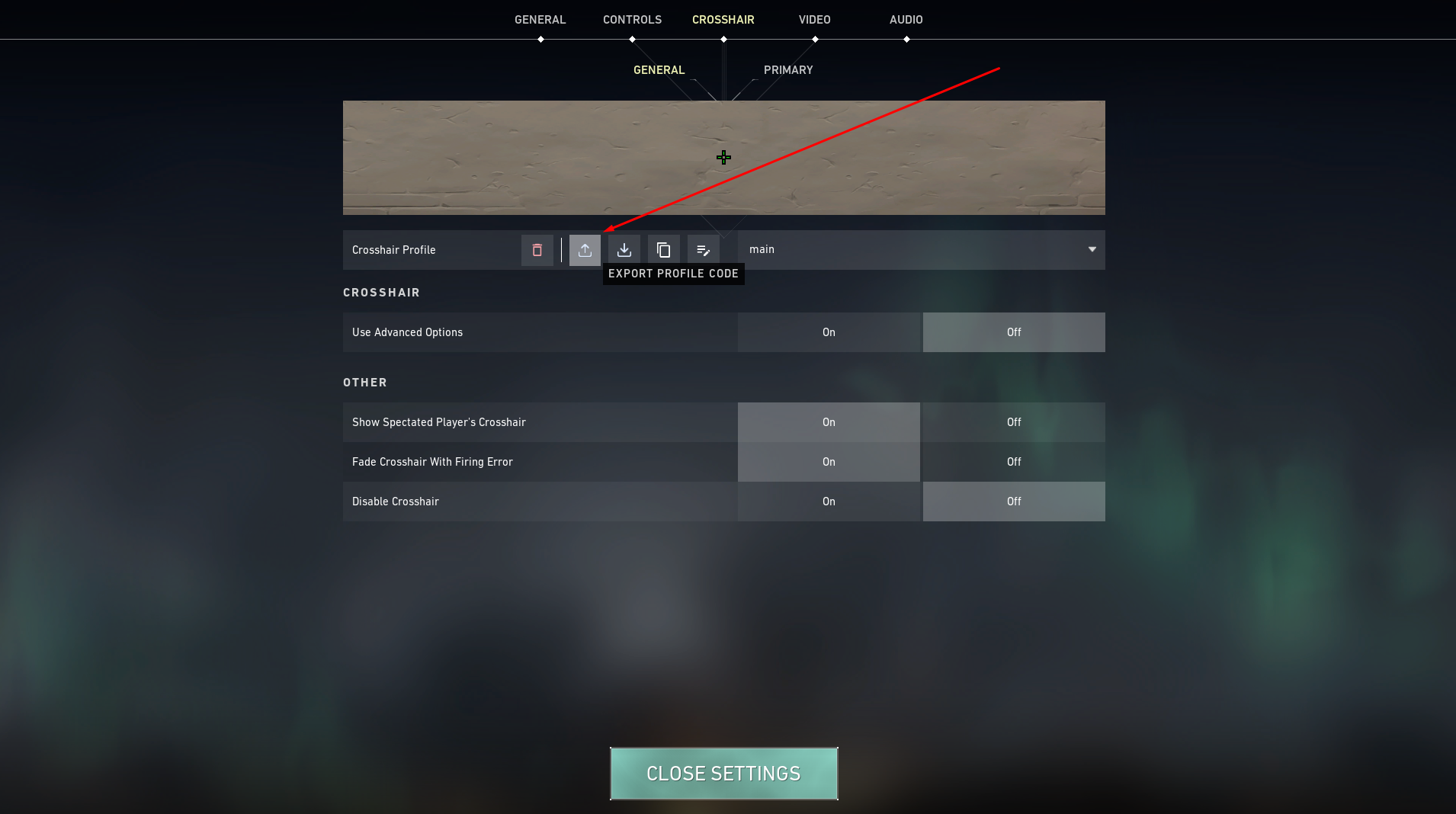
- Go to Settings and then select Crosshair
- Click on the icon that looks like an arrow pointing up, found next to your Crosshair Profile.
- Your crosshair code will be copied to your clipboard, and it would look somewhat like this (here's author's crosshair, by the way):
0;P;c;1;t;2;o;1;0t;1;0l;4;0a;1;0f;0;1b;0
And you're good! Just provide that code to anyone who will ask you about your crosshair settings. Okay, but what can that person do to import it into their client?
How To Import Crosshairs Valorant
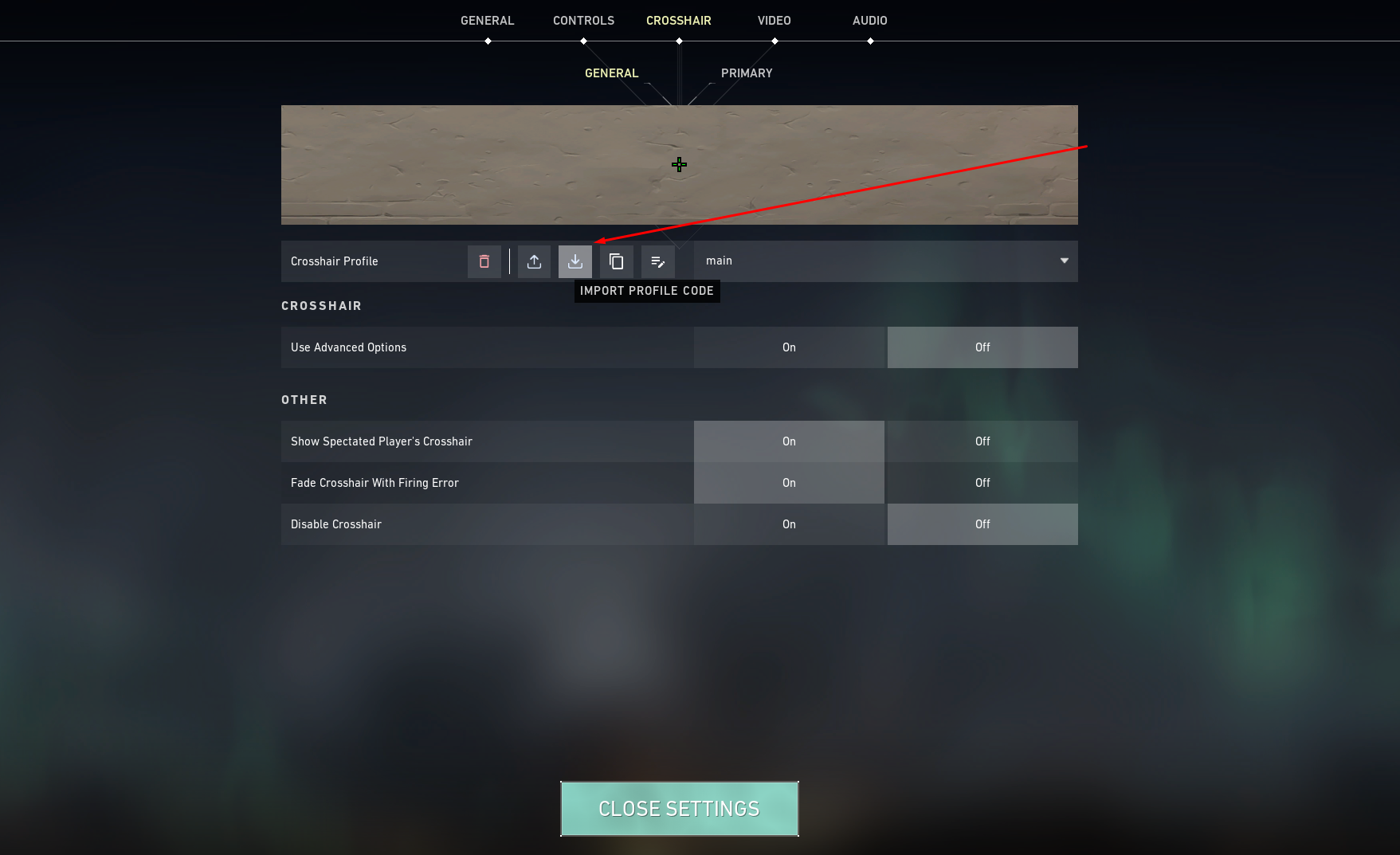
- Go to Settings and then select Crosshair
- Click on the icon that looks like an arrow pointing down, found next to your Crosshair Profile.
- Input or paste the code in the provided field and click the “Import” button
And that's pretty much it; enjoy your new crosshair!