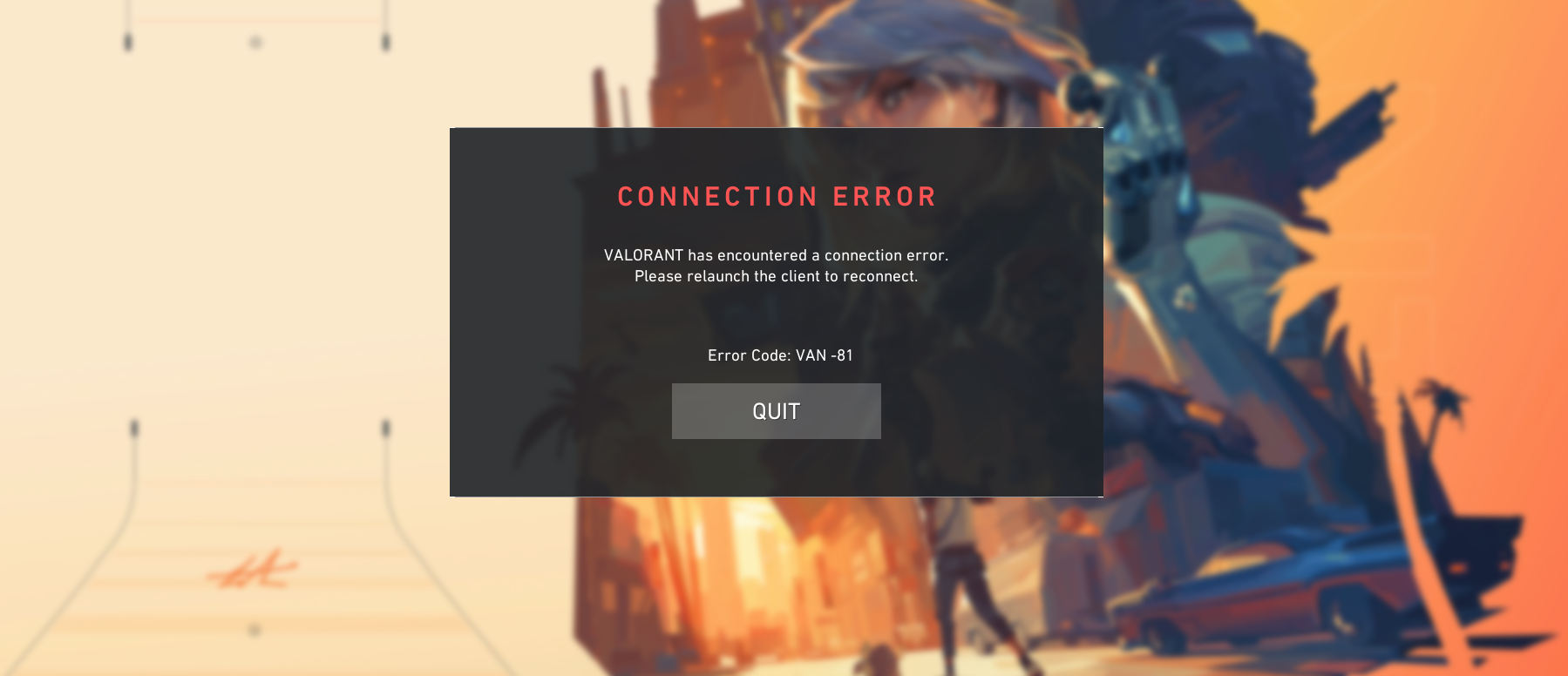Fixing error codes has never been easier, a few simple solutions and you're ready to get back into the game.
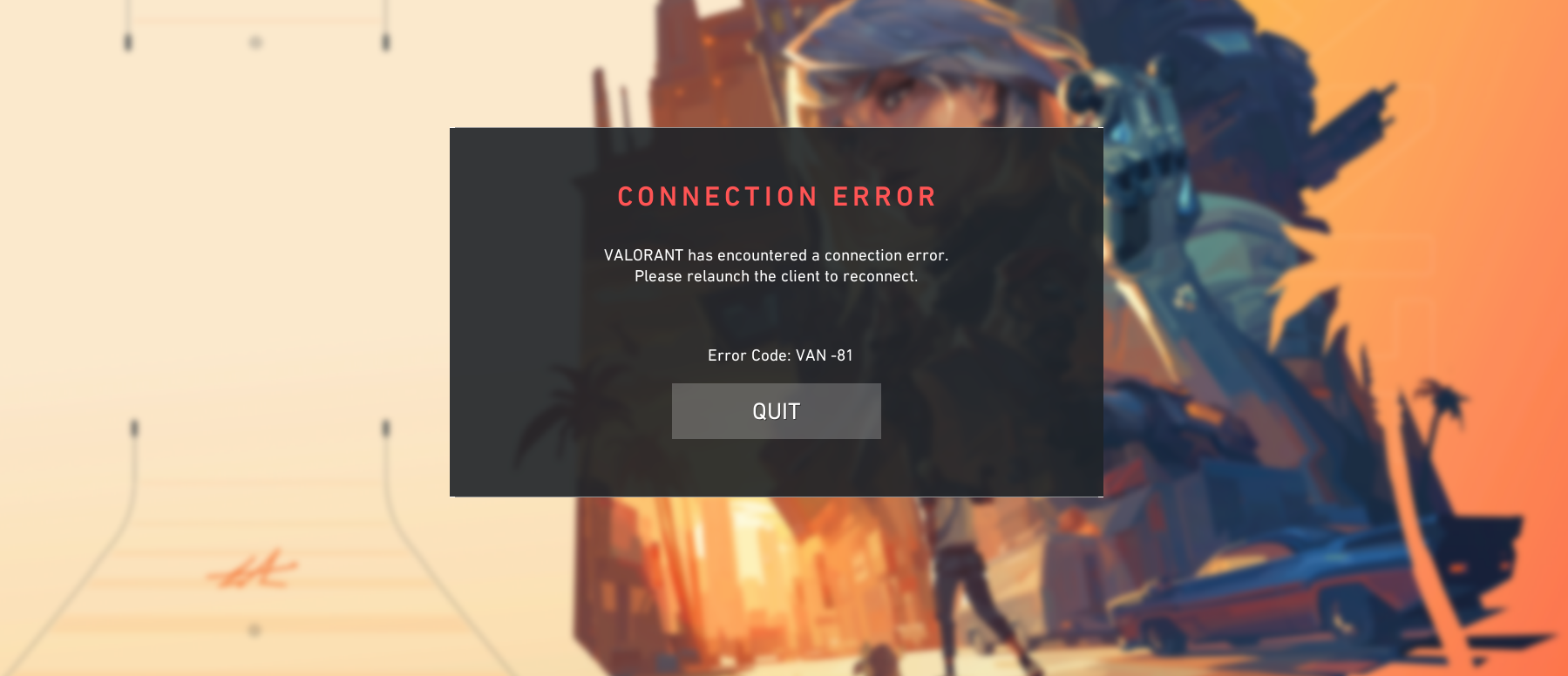
Error codes are ways in which Valorant helps us identify the problem our launcher or game has, and find a solution in a matter of minutes. Every error is different and is caused by different problems. This one won't be a difficult one so let's get to it.
- Get 30 days of Amazon Prime for free on this link , and get a free sub!
What Is The VAN-81 Error Code
VAN 81 is a connection error. That means that there has been an issue that's not allowing your launcher to properly start the game. That is most probably due to an issue with the Riot Vanguard system, which is a part of the launching system and is affecting the connection to the game.
These are the pre-requirements for the game to launch properly:
- A valid non-interrupted internet connection
- Both the launcher and Riot Vanguard are not being blocked by the Windows Firewall
- Riot Vanguard working properly and having its launch non-interrupted
My VALORANT has had insane connection issues. I get VAN-81 Error every time the game launches. My teammates/enemy names are blank and not loading, and comms don't work either.I can't see my match history without restarting every game with hella lagHelp? @RiotSupport
— NRG willius (@will1us) June 23, 2023
How To Fix VAN 81 Error Code
Since we know what causes it, we can freely focus on the possible solutions and get this error code out of our way.
Properly Restart The Game, Vanguard & It's Launcher
The first thing you need to try with every error code is a simple restart of the game. in more than 60% of the cases, a restart will do the job. If the manual, normal restart doesn't work, you might need to close some processes and properly relaunch the game.
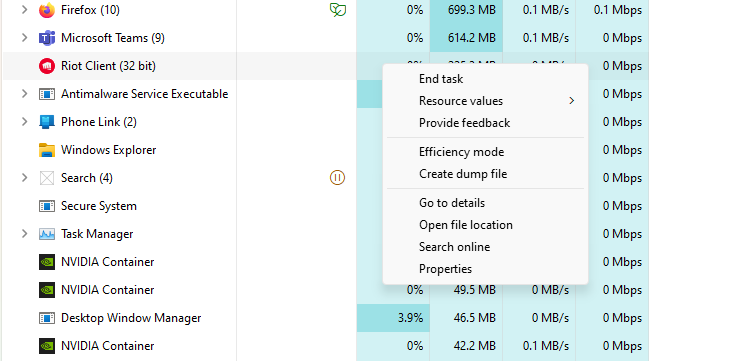
You can do this by:
- Opening Task Manager (CTRL+ALT+DELETE), and going to processes
- Scroll the Process tab and search for any Riot-affiliated process
- Right-Click the process and click on End Task
- Do this for every Riot process
- Once done, relaunch the game manually
Relaunch Riot Vanguard
If the Vanguard is faulty, your game won't launch. For this to be fixed you will have to manually close the Riot Vanguard from the Task Manager, similarly to how we did it above with the processes, and then restart your PC.
After restarting your PC, just relaunch the game and the Riot Vanguard will be successfully "restarted". Take note, once you close Riot Vanguard, the only way to launch it back is with a System Restart.
Whitelist Riot Processes In Your Firewall
This issue occurs rarely, but can still make problems to your launch. On your initial launch of the game, once you install it, Windows will prompt a question about whether you want to Allow Riot Programs through your Firewall. If you didn't click Allow, Riot Client won't have access to the internet and thus won't work properly.
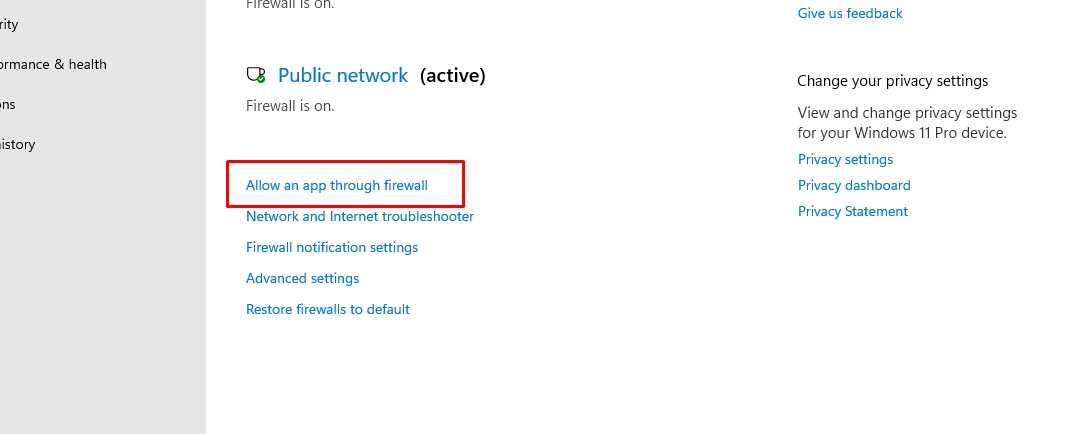
To whitelist Riot Processes do this:
- Click the Windows Key + S
- Input Firewall and then click Enter
- Click on "Allow an app through Firewall"
- While there, the first thing you do is check if Riot Client has a check mark next to it, and if not enable it
- Next up, check for Valorant
- Done
Once done, restart your PC and relaunch the game.
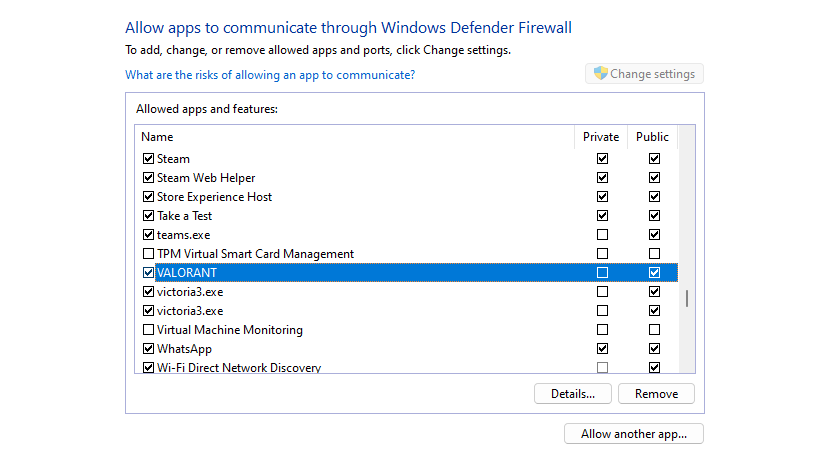
Re-Install Valorant and Vanguard
This is your last solution since it's going to take the most time. To re-install Valorant you will first need to uninstall it, if you're having trouble doing that visit How To Uninstall Valorant? After you're done, relaunch the game and you should be ready to grind the ranks.

For more content:
- Valorant China: Release Date, Replay System, Exclusive Skins
- Valorant This Version of Vanguard Requires Secure Boot - How To Fix