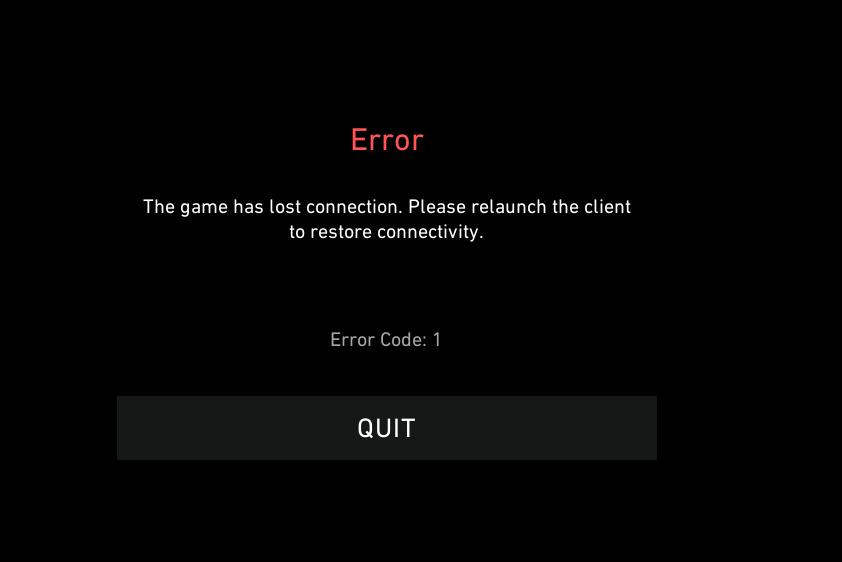Apart from being the most common Error Code, it's also the easiest and fastest to fix in Valorant.
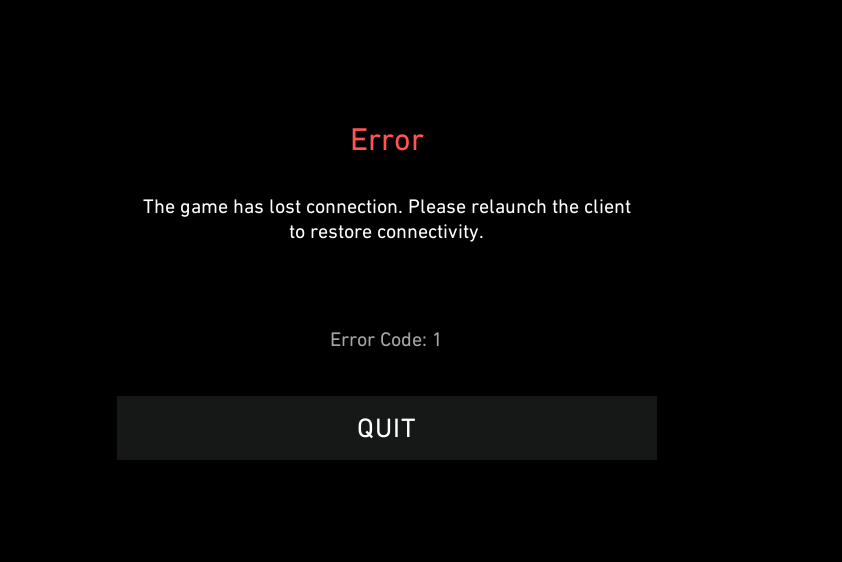
What Is Error Code VAL 1?
Labeled as a Connection Error, VAL 1 is an Error Code usually caused by the Riot or Valorant client. There are a lot of factors causing your game to return this Error Code, but worry not, it's the easiest to fix.
Most common reasons:
- Your device lost connection while launching Valorant
- Valorant servers are out down
- One of the clients didn't launch properly
- Corrupted launch files in Valorant
Major Internet outage, Internal Server Error Code 500 on multiple sites.Downdetector is down, Discord is down, League of Legends Servers are down, Valorant is down.Huge internet outage happening.
— your average brit (@verrrrrrt) June 21, 2022
How To Fix Error Code VAL 1
Fixing this Error Code requires the standard procedures of restarting everything possible until it eventually works.
If you are not sure what to install and where to start, here's a list of tasks that you can do:
- Restart Riot Client and Valorant
- Close every Riot process from Task Manager
- Run Valorant as an Administrator (Right Click -> Run as Administrator)
- Check your GFX Drivers
- Reinstall Valorant
- Submit a Ticket to Riot Games
A simple restart will solve the issue 90% of the time. In case it doesn't we listed 5 more solutions that should aid you in your error-fixing journey. In the next segment of this article, we will explain the more complicated solutions.
Being over-occupied with fixing error codes probably got you thinking about who's the voice actor behind Jett's voice. If so, open our gallery to make that thought disappear.
Closing Riot Processes
You can close them by:
- Hold CTRL+ALT+DELETE to open Task Manager
- Once opened, make sure you have "Processes" selected
- If you see a task with the Valorant/Riot logo, right-click it and click on "End Process"
If you are too lazy and you don't want to end them one by one, you can restart your PC/Laptop to have the same effect.
Run Valorant as an Administrator
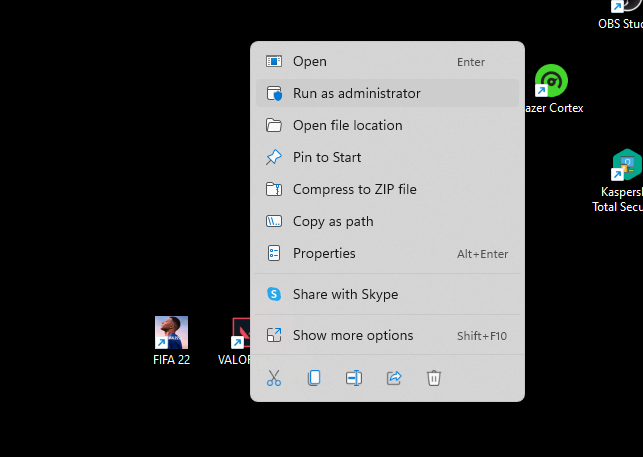
If you don't have admin privileges on your laptop, your device might not allow Valorant to launch properly. To give Valorant the needed privileges you should simply right-click your Valorant desktop icon and click on the "Run as Administrator" option. In some cases, the system will prompt you to Log-In with your OS Admin Username and Password.
Check your GFX Drivers
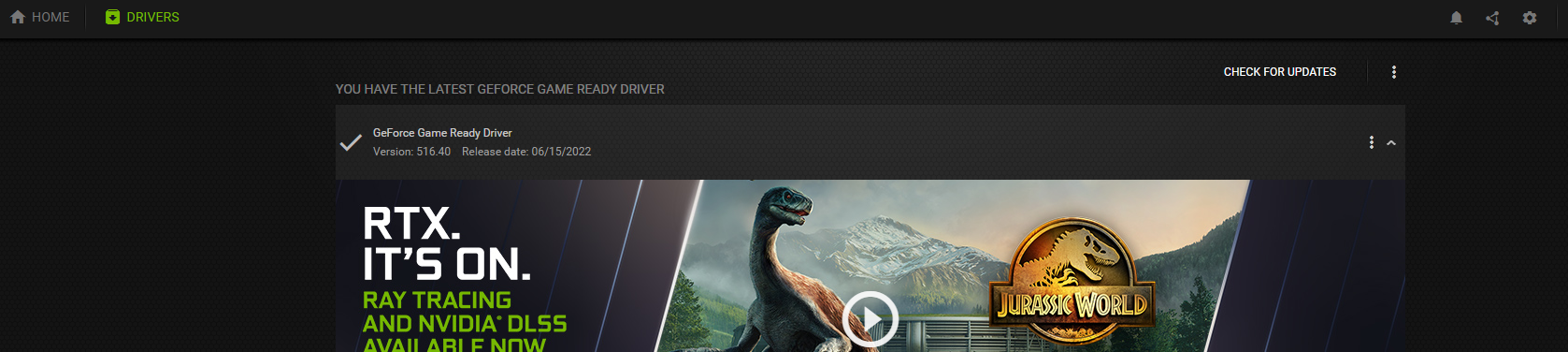
Graphic Card drivers should always be updated. Even though Valorant is a CPU-heavy game, it will still use your Graphics Card for 3D Rendering. To avoid present and future issues an outdated driver can cause, open your Graphics Card software and check for updates. For example: If you have an Nvidia Graphics card, download or open their software named Geforce Experience. If you don't have their software and ur too lazy to download it, try to update your Graphics Card Drivers through the "Device Manager" Settings.
Reinstall Valorant
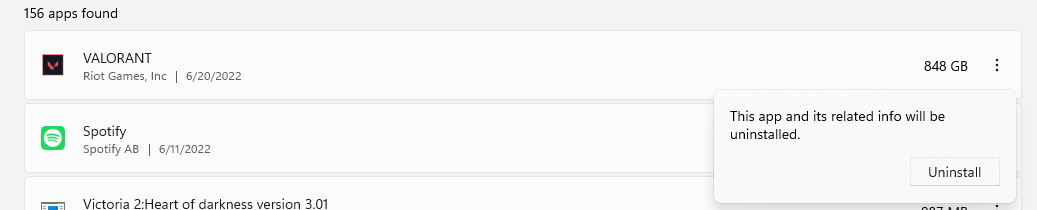
We are approaching the last resort solutions. To quickly Uninstall the game, visit our How To Uninstall Valorant? article. After successfully uninstalling Valorant, visit the Official Valorant Website, Log-In to your Riot Account, and download the Valorant installer. Or just open the Riot Client and install the game from there.
Submit a Ticket to Riot Games
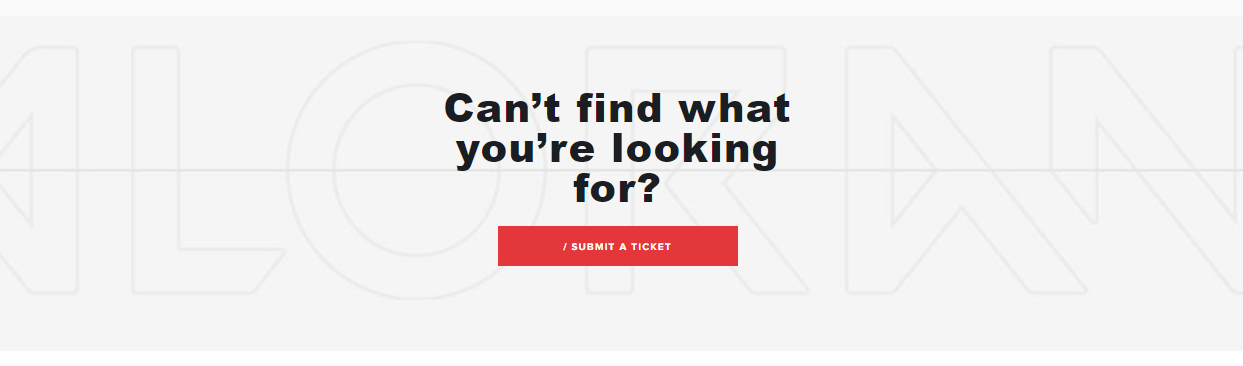
When Reinstalling also fails you, your last-last resort is to contact Riot themselves for future guidance.
Submitting a Ticket to Riot can be done this way:
- Open Valorant Support Website
- Log in to your Account (top-right)
- Scroll down a bit, until you find the " Submit a Ticket" button
- From the Dropdown Menu on the next page, select "Technical Issues: Install, patch, lag, or crashes".
- Fill in the needed details explaining your problem and Error Code
- When done, click on the "Submit" button.
If you went through all of the suggested solutions and made your Valorant work, you deserve a round of applause and a quick game of competitive Valorant to get you going through the day. If you are thinking about improving your gameplay, check our video below to unlock your Ultra Instinct game sense.