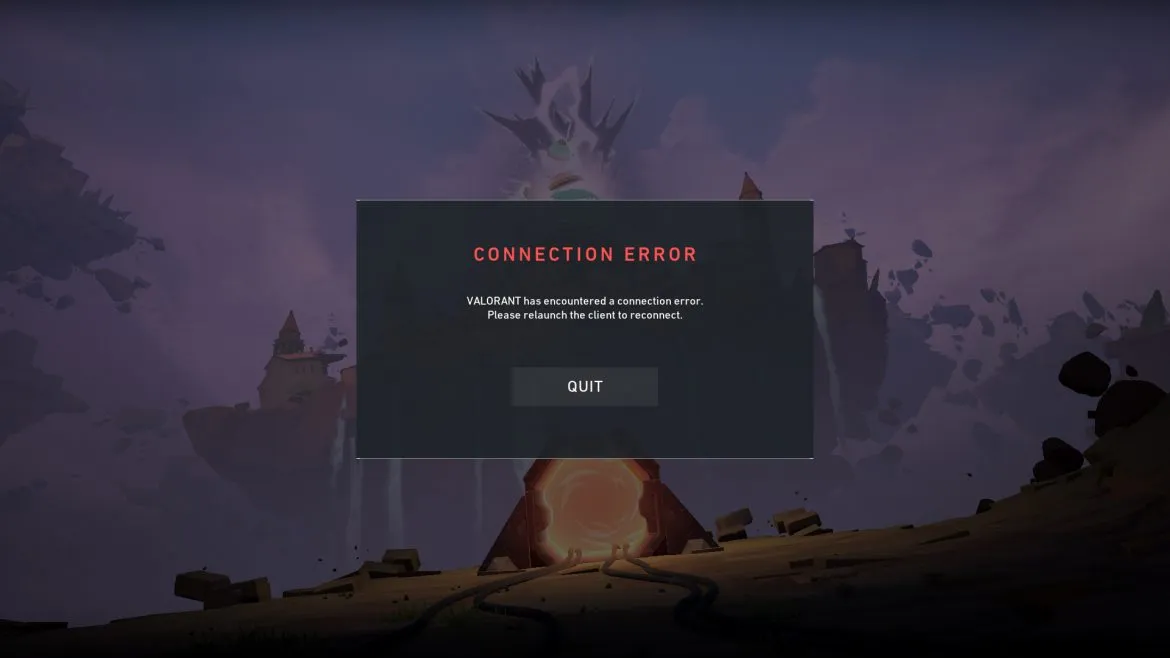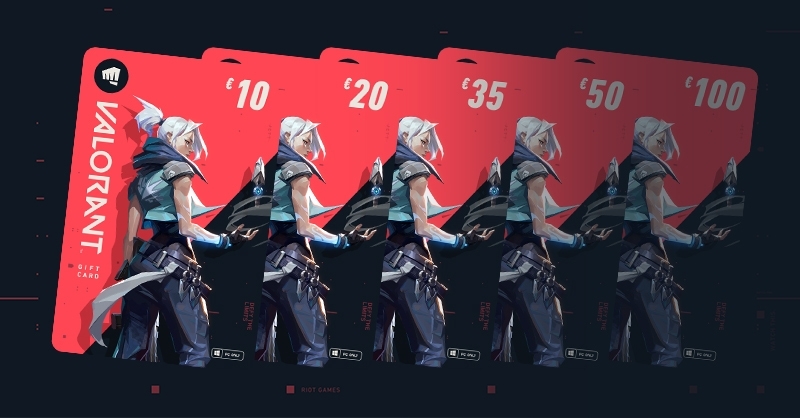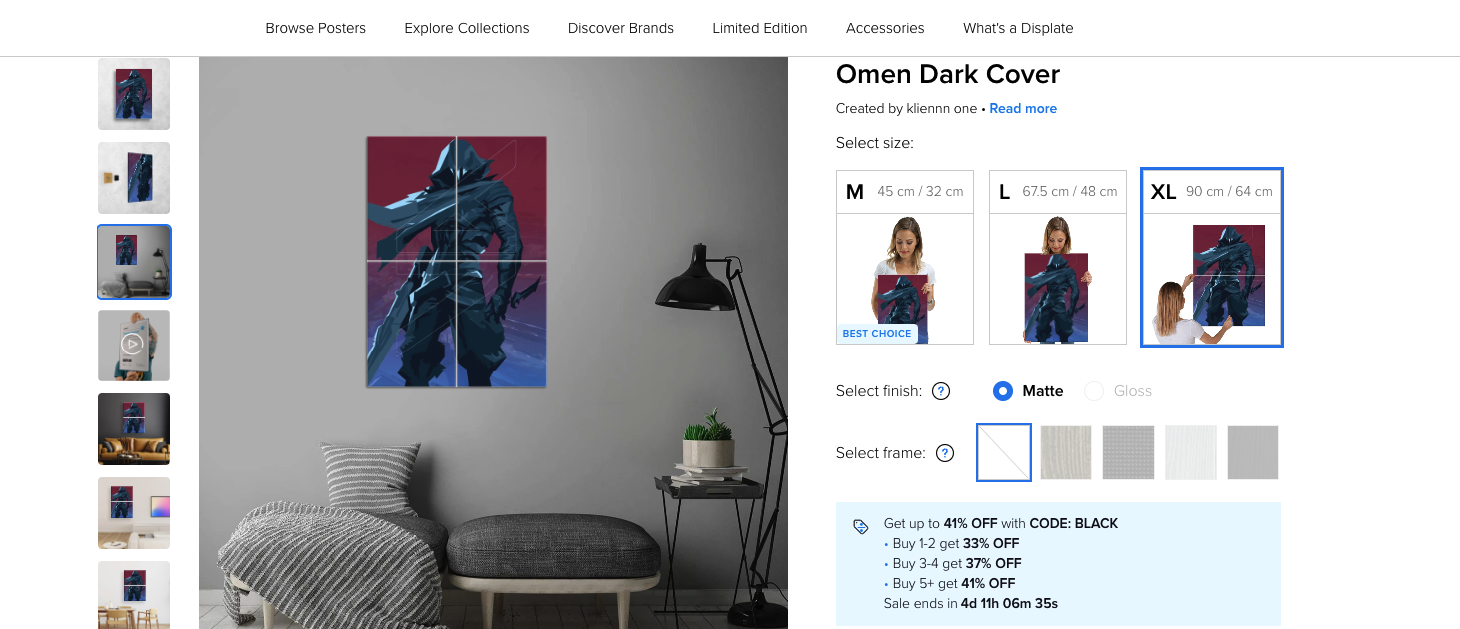Connection issues are a common problem in the gaming world, and we're here to help you fix them. Error Code 0 is one of them, and this article will guide you through its solution.
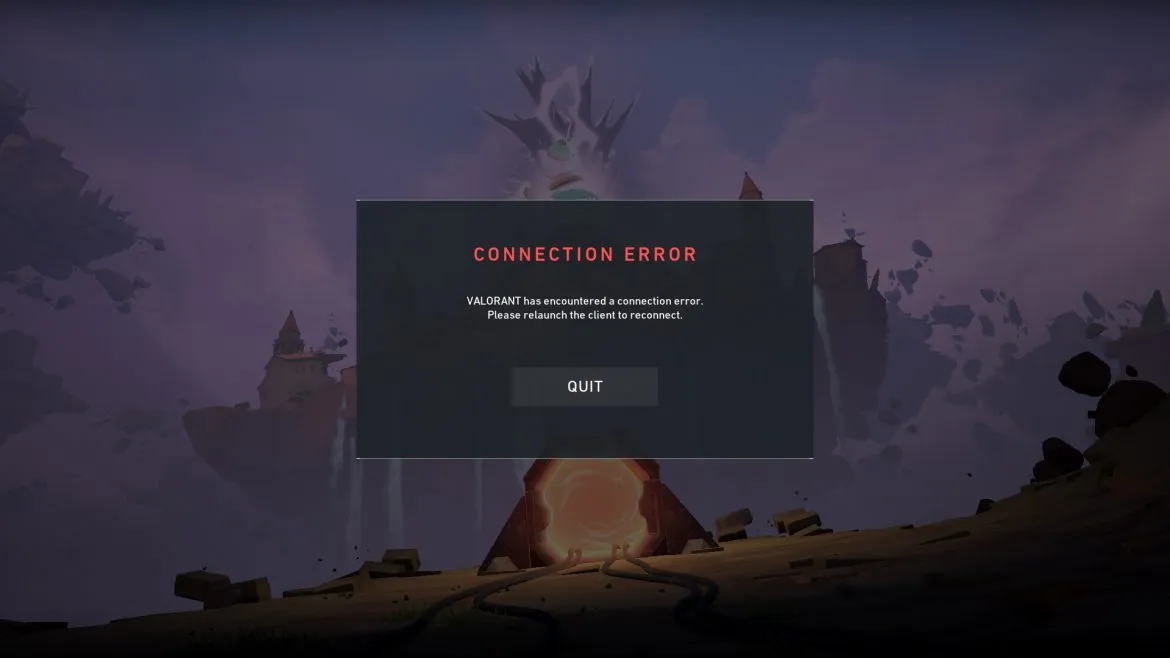
What Is Error Code 0
By Riot Developers' definition, this error code is a standard and common Connectivity issue that will happen from time to time. A couple of factors can cause it, and it's one of the easier ones to get rid of.
We would like to take a minute of your time to check the gallery below if you're thinking of a Valorant Valentine present.
Now back to Code Zero.
What causes this error?
- A Bad Start
This can happen when the game client isn't launching as it should be. Many micro-processes are running in the background (game engine), and any faulty running one can cause the connection to break.
- Problems caused by Riot Vanguard
The Riot Vanguard does wonders for the community, and hence why tons of CS:GO players shift to this wonderful game. Ensuring a fair environment free of cheats comes at a cost since it's interfering with the core part of your Operating System at a kernel level. This is super vulnerable as no system wants software at this level, and any access issues will cause the connection to break.
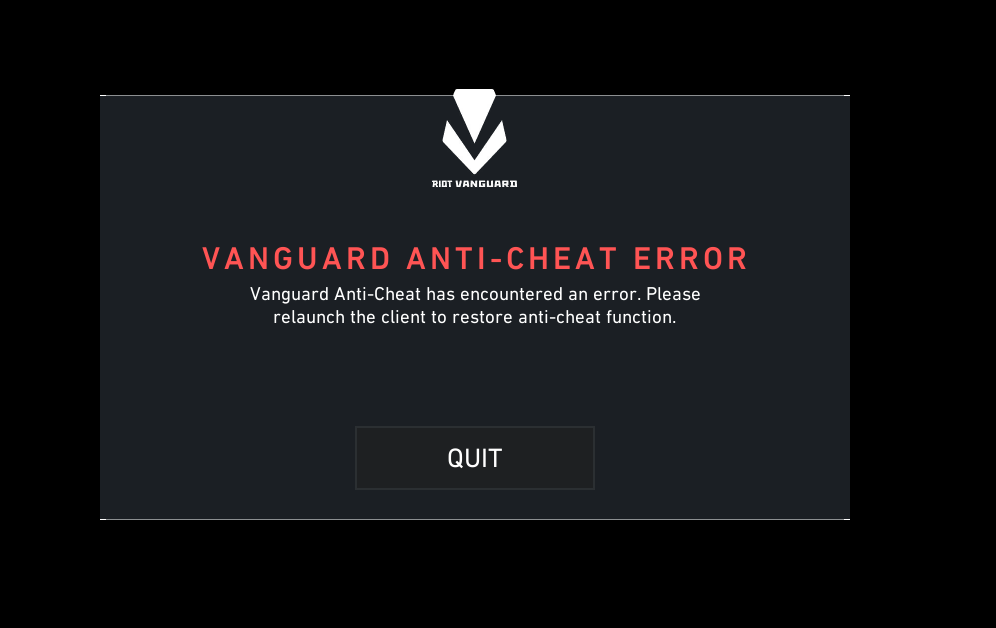
- Internet Issues
This is the most common one that you will experience and fear not since its solution is as simple as Sage. The problem persists when you lose Internet Connection while launching the game, causing a breaking point between the gaming client and your System.
- Access Issues
Of all of the listed causes, this is the least common one, given the complexity of the situation. If Valorant, Riot Client, or Vanguard can't get through your Firewall, the game cannot establish a valid connection, hence getting Error Code 0.
How To Fix Error Code VAL 0
Knowing the possible causes brings us to the final part which is the solution to this problem. Different causes need a different solution and we will list all of the known ones to the Valorant Community.
Restarting Your Client
Yup, the good old restart. Does wonders in most cases and is the first thing to do with almost every Error Code. Doing the ordinary manual close-and-run again will in most cases fix the error code, but if that's not enough, you will need to entirely close every Riot-related process, and try running Valorant again.
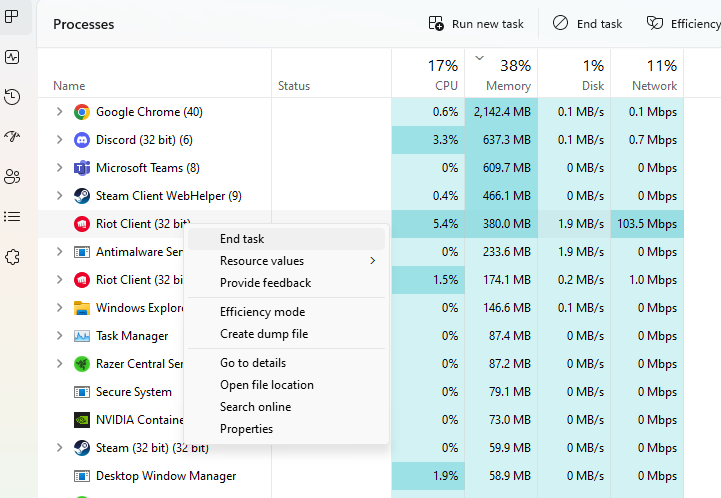
Wondering how to do that ?
- Open the Task Manager by holding CTRL + ALT + Delete
- From there hop on to Processes
- Go through all of your processes and search for the Riot-related ones
- Once you find any, right-click them, and "End Task"
After finishing and closing all of the tasks, open Valorant again, and enjoy the weather in the game.
Check Your Internet Connection
Both Wireless and LAN connections on the Internet can cause problems. Both have disconnections that can be frequent or super rare, but if they happen during launch your game won't be able to run properly. Fixing this is done entirely on the connection side of your Router --> Device.
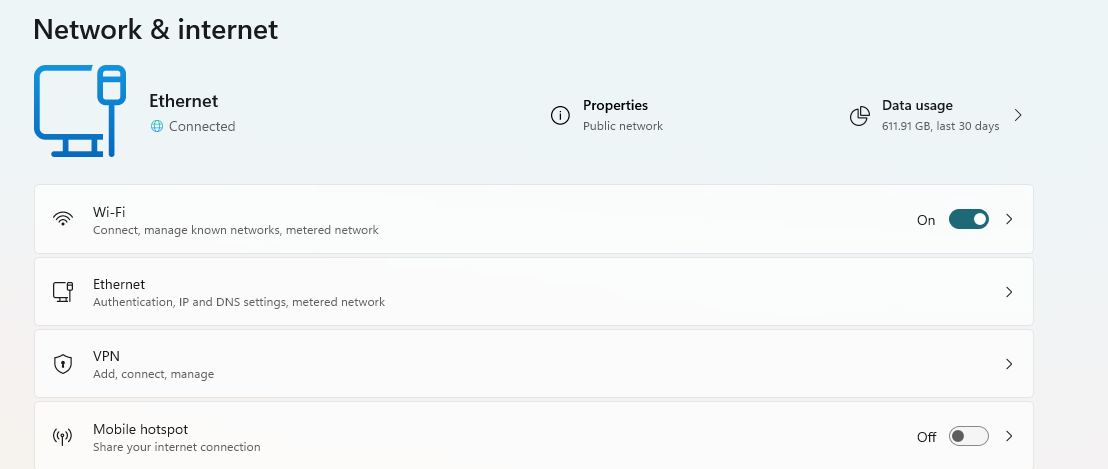
You can try to:
- Check if your LAN cable is damaged
- Make sure your WiFi is stable, and the signal isn't low
- Your router doesn't lose connection frequently
If your LAN cable is damaged, you will have to change it with another one. Wireless being unstable can be fixed by restarting the router or changing the WLAN Channels in the Router Interface. In the case of none of this solving the internet issues, you will have to call your Internet Service Provider and make sure everything is good on their side.
Whitelist Valorant and Riot Vanguard
Remember how we said that if Vanguard can't get through your Firewall, no connection can be established? Well if that's the case you can fix it by whitelisting these processes and letting your system know that they mean no harm.
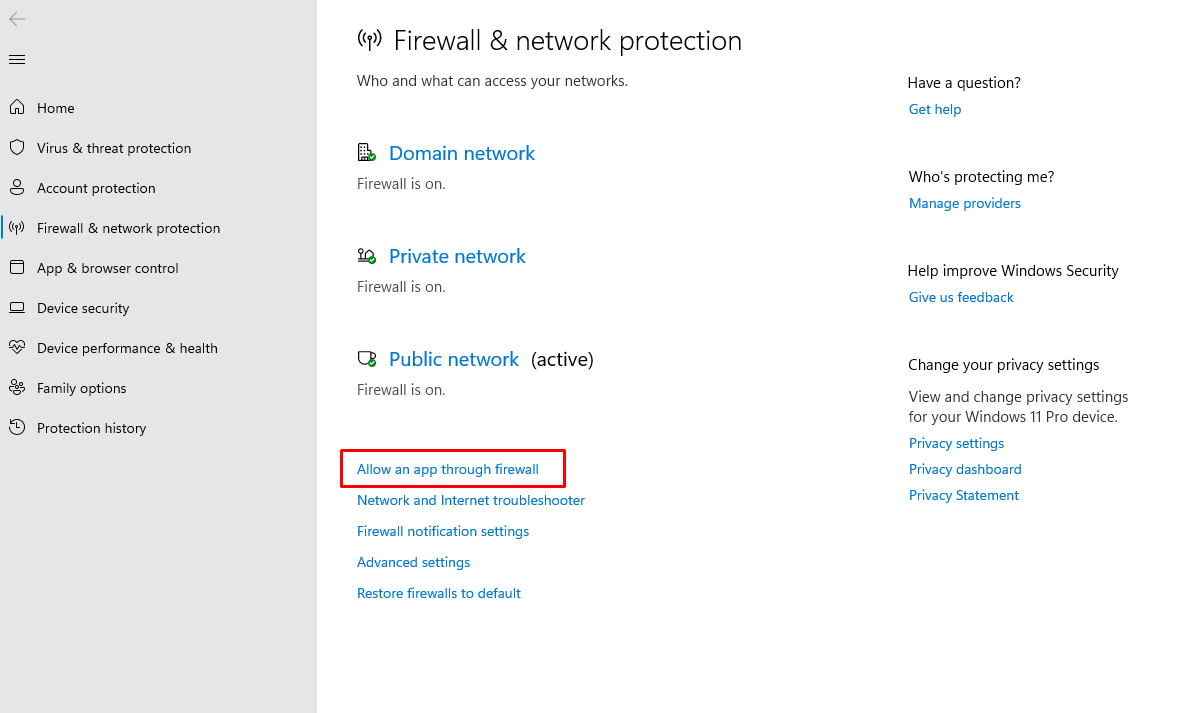
Whitelisting can be done by:
Windows 11
- Open Windows Settings (Windows Key + I)
- From the left side, select Privacy & Security
- From there go to Windows Security (First option)
- Afterward, click on Firewall & Network Protection
- Then go to "Allow an app through firewall"
- Make sure to mark Riot Client & Riot Vanguard and click OK to verify the changes
Windows 10
- Open Settings and go to Update & Security
- Select Windows Security and go to Virus & Protection
- Click on the "Manage" option and then on the Add or Remove Exclusions
- From there, find the Riot Vanguard Folder which is usually located in C:\Program Files\Riot Vanguard
- Click on OK to verify
Once you whitelist these processes, Valorant will have no issue passing your Firewall and the Connection will be as smooth as Brimstone.
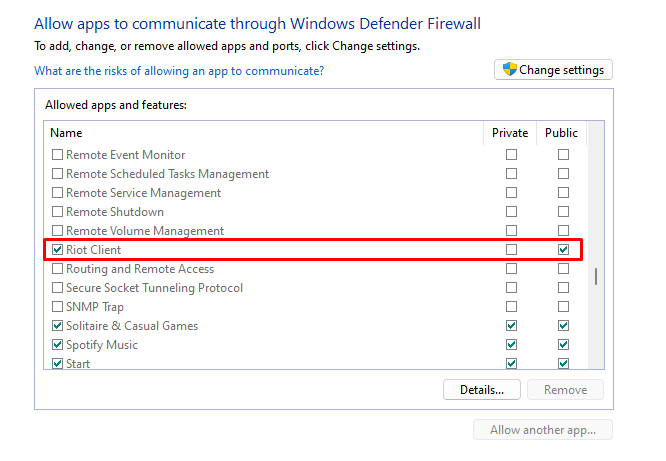
Last Resort Solutions
If none of the fixes above solve your issue, your last resort is to Uninstall Valorant and Reinstall it again or Contact Riot support through their Ticket System and explain your issues to them. If you're having issues uninstalling Valorant, go to our How To Uninstall Valorant? guide where you will find the help needed.
Contacting Riot Support can be done HERE.
That's all for this guide, we hope you found your solution here and your gaming session wasn't delayed by a lot. If you're looking for more Valorant Guides, you know Valorfeed got them all.