If you've been experiencing "Invalid Access to Memory Location" error while trying to launch Valorant, no worries – we've found a couple solutions!

"Invalid access to memory location" is a pretty frequent error that occurs after Valorant's recent update, and it could be correlated to many things such as faulty installation process, RAM issues or outdated Windows OS. Fortunately, there are a few solutions that have worked for the community, so let's check them out!
How To Fix Invalid Access to Memory Location in Valorant
Update Your Windows
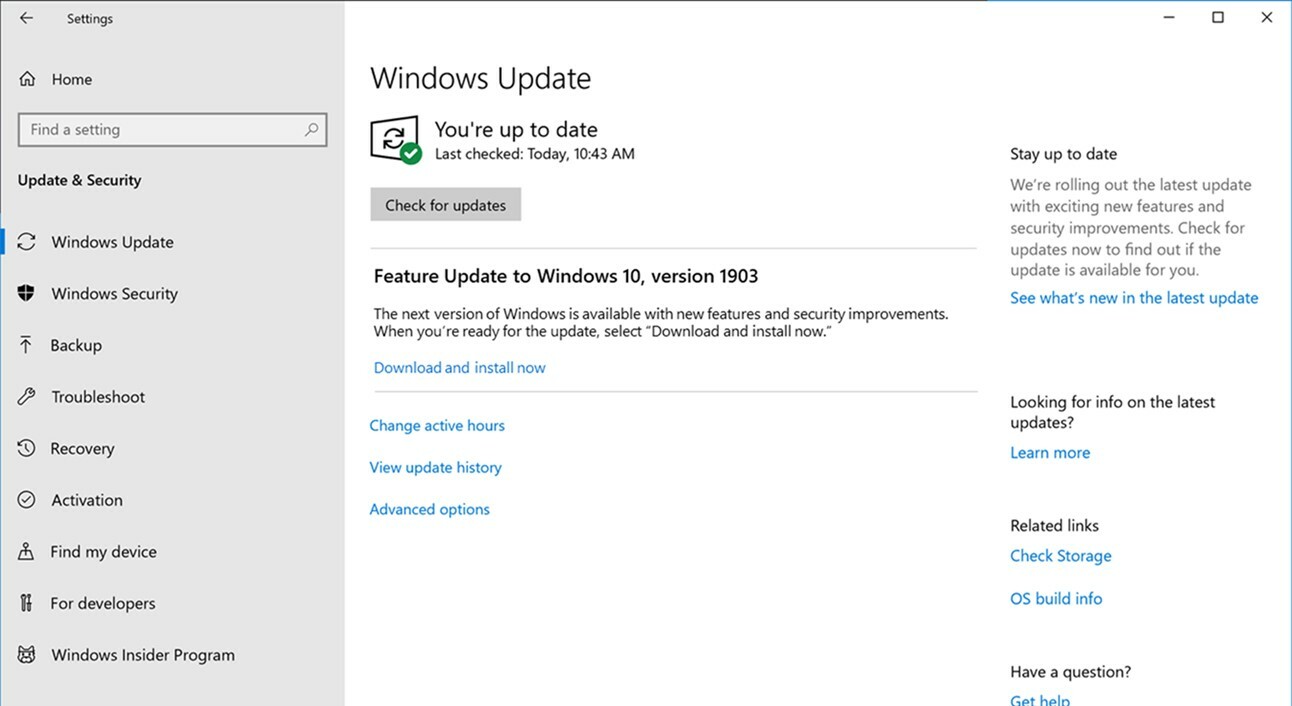
From our experience, the most common cause of this particular error is the outdated version of Windows. In fact, for some time now, Valorant has not been compatible even with older versions of Windows 10.
That said, the solution is simple – update your OS to the latest version! Not only this will probably solve your issue, but you may also experience smoother gameplay with more FPS, as your Windows version really makes the difference with Valorant or similar games.
Update Your Graphics Drivers
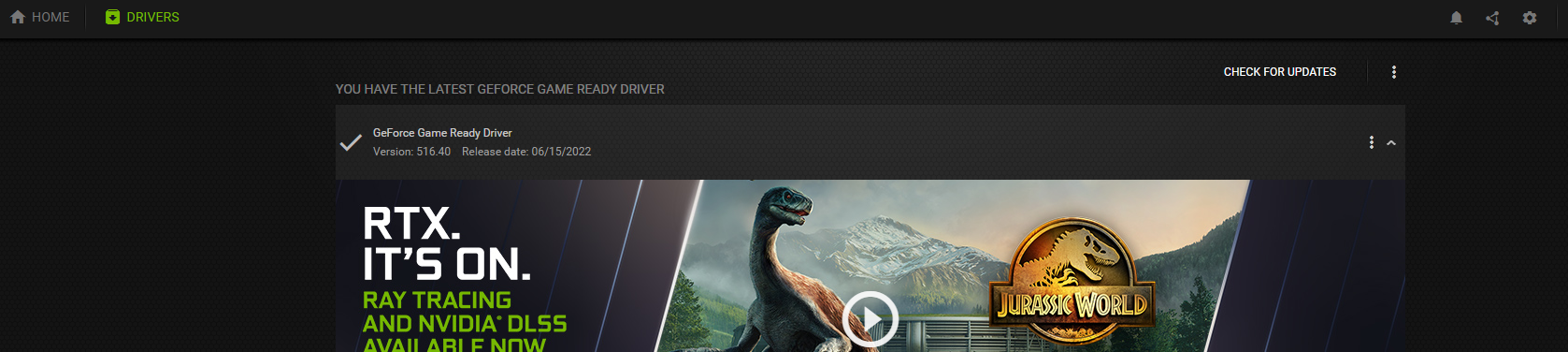
Another thing that you can do to update the Invalid Access to Memory Location error in Valorant is to update your graphics card drivers. Even if Valorant is mostly dependent upon your CPU, it still needs your graphics card for 3D rendering. To forestall any current or future problems, open your Graphics Card software and investigate for any available updates. Then, restart your PC and try to launch the game again.
Close Your Background Apps Through Task Manager
There's also a good chance that the reason you're experiencing the "Invalid Access to Memory Location" error is that your RAM is heavily overloaded, especially if you have a low-end PC. That said, you might want to check your internal memory usage and close all the unnecessary processes using Task Manager. Here's how to do it:
- Hold CTRL+ALT+DELETE to open Task Manager
- Make sure you have "Processes" selected
- Close all the processes that you are not planning to use in your next gaming session
Reinstall Valorant
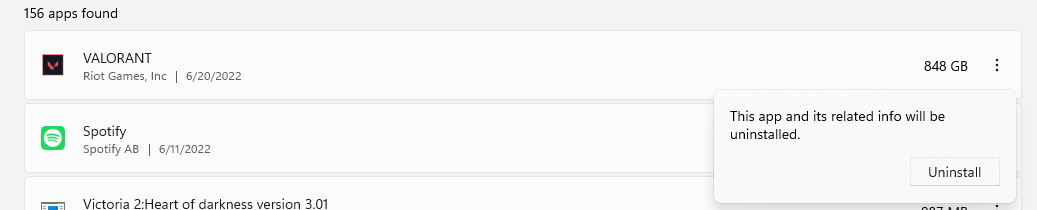
If you have experienced a sudden interruption or loss of connection while installing or updating Valorant or the Riot Games client, chances are it is the absence of certain files that is causing the "Invalid Access to Memory Location" error.
Here again, we have a pretty easy and fun solution, which, as you guessed, consists of two simple steps:
- Uninstalling Valorant (preferably with the Riot Games client)
- Visiting Riot Games' website to download the game / client again
And actually, from our experience, reinstalling the game works for many Error Codes, so always keep this solution in mind whenever you are experiencing some kind of glitch or crash caused by the corrupted game files.
Run Valorant as an Administrator
If you do not possess administrative authority on your PC, you might encounter many troubles with launching Valorant, including Invalid Access to Memory error. To provide Valorant with these necessary permissions, simply right-click your Valorant desktop icon and pick the "Run as Administrator" alternative.
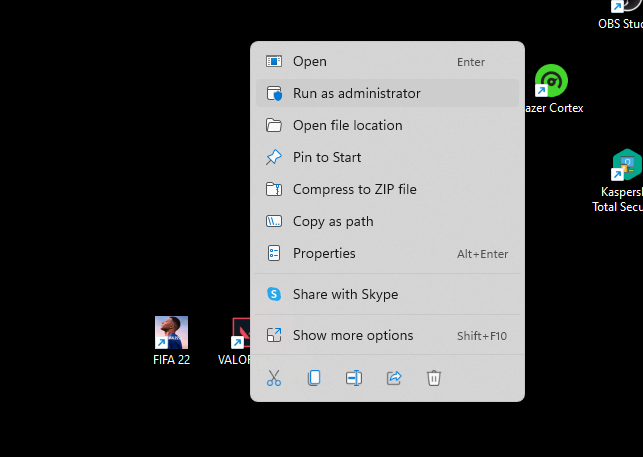
In certain scenarios, for example, when using the guest account on someone's PC, the system will ask you to sign-in using your OS administrator username and password. Overall, this is also a great solution to make Valorant update faster, so you might want to keep this in mind.
If you have tried all these solutions above and none of them worked, you might also want to contact Riot Games' support so that they can analyze your problem and perhaps come up with more personalized solutions to your situation. And if you have any other ways to deal with the Invalid Access to Memory Location error, be sure to let us know on our social media profiles such as Facebook or Instagram!
Be sure to check out our other Valorant Guides:







